Release R2311 brings a number of significant features and abilities to FieldVu such as Recurring Tasks, Default Non-Billable Rental Days, Schedule/Resource screen improvements, a few configurable behavior options if desired, as well as a number of performance enhancements and bug fixes.
This release is currently in QA, and is scheduled to be pushed to Production on the evening of November 7th, 2023.
We have brought the concept of "Recurring Tasks" into FieldVu in order to give the User the ability to create and modify manual tasks that may happen frequently. The initial Recurring Task that has been set up is for Rental Billing.
Up until now, a User needs to go to the Rental Billing screen for each Job in order to "bill" those rental back into the ERP. This is acceptable if the rentals for each Job need to be reviewed before being billed, however if they simply need to be processed this could be a tedious task. Therefore, the User can now set up a new Rental Billing Recurring Task (found under the Administration menu header), and define the interval they wish the process to happen automatically on.
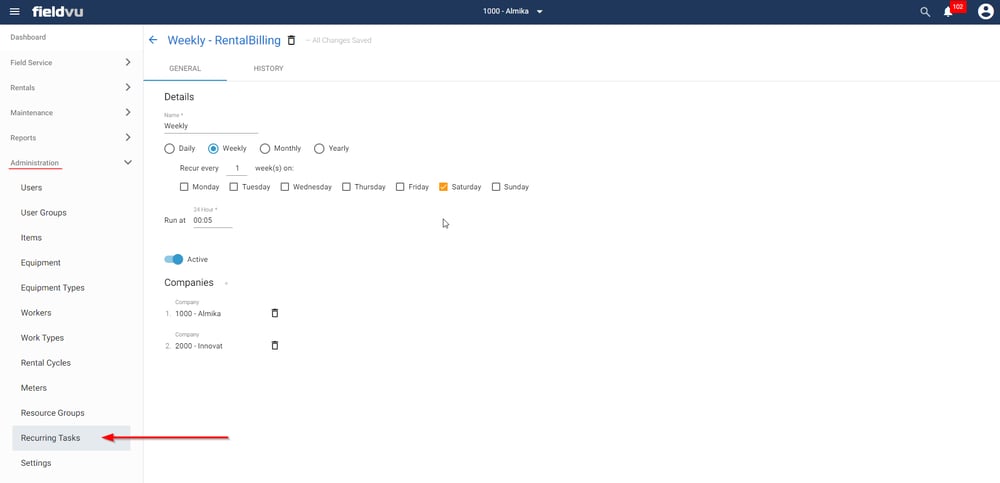
In order to provide the User visibility as to when the process has occurred, and which rental billings were successful (or failed), the History tab of the Recurring Task will give the appropriate details. Each line is able to be expanded to see which Jobs specifically were billed, the Billing document created, or the reason the process failed.
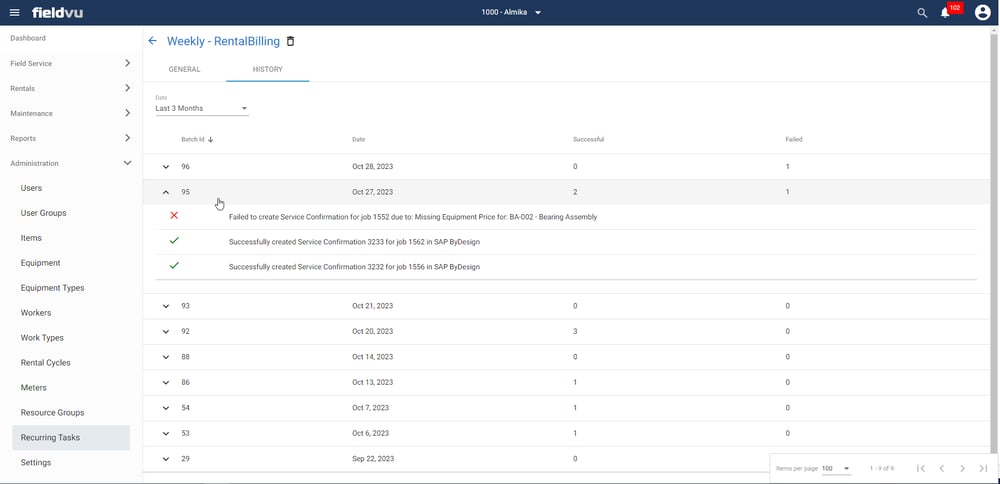
We have found that some rental companies don't necessarily charge for every day of the week that a piece of equipment is on rent. The Rental Billing screen does give the ability to manually change any specific day to be Non-Billable -- but again, that could be a tedious task if it's the same days all of the time (i.e. weekends).
In order to allow the User to define this if desired, a Settings screen with a Rentals tab has been created under the Administration menu header. Here, the User can select which Company(s) might have Default Non-Billable Rental Days, and which days of the week those are.
As seen below, it is also possible to select "Public Holidays" as being Default Non-Billable. Public Holidays can be entered on the Public Holidays tab of the Settings screen, or can be imported from an external source if needed. This import and synchronization can even be set up as a Recurring Task.
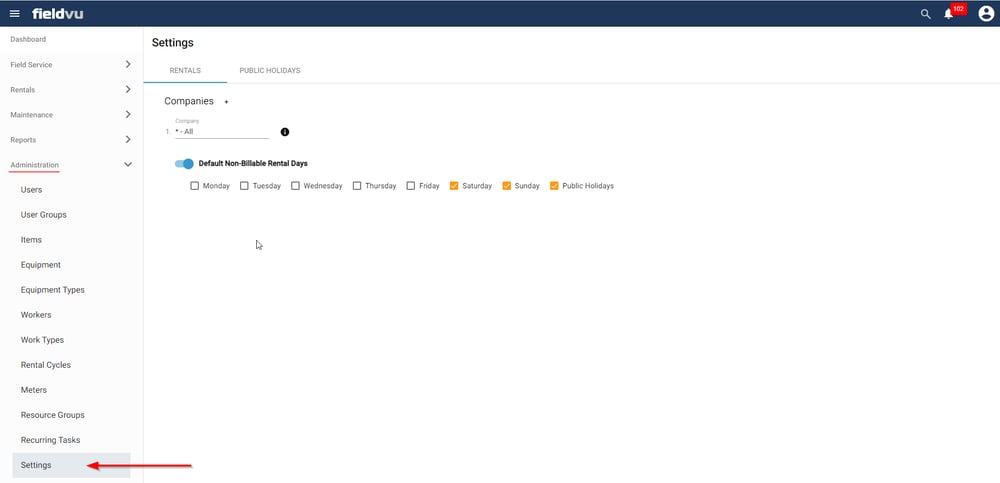
In order to bring additional functionality to the Schedule / Resource screen, a number of separate but complementary features have been added.
First, the Schedule/Resource screen now also shows any Work Orders for a specific piece of equipment. This is useful knowledge to have on this screen so that any User wanting to schedule Jobs has a complete picture of the commitments for a given piece of Equipment. For example, if there's a Work Order for a major engine overhaul on a Backhoe, it doesn't make sense to schedule that backhoe on a Job during that time. The User now has the visibility into these maintenance commitments from this screen.
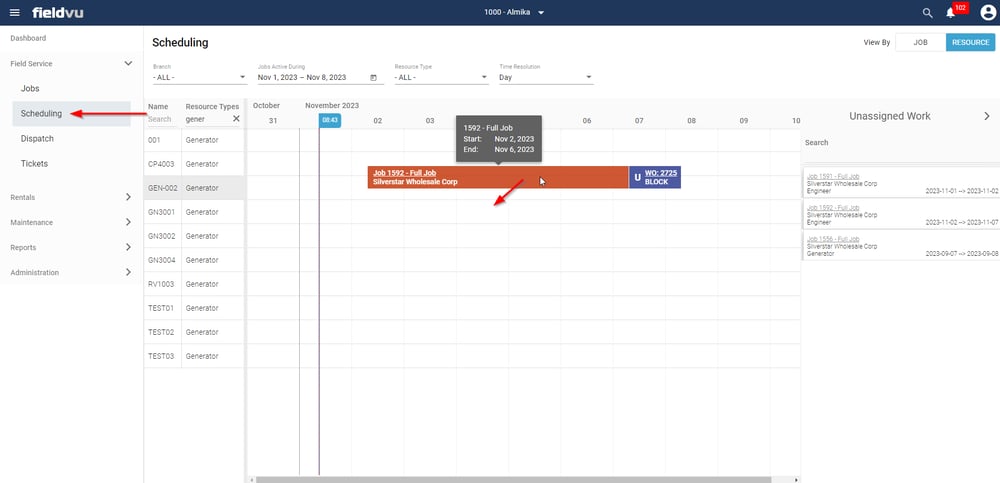
Second, Assignments and Work Orders are both able to be modified from this screen by either dragging the bars to a different time/location, or extending/shortening them. As this applies to Work Orders as well, the Scheduler has quite a bit of control in planning equipment for Jobs, while also ensuring that maintenance can be completed at appropriate times.
Additionally, if a Work Order is "connected" to a piece of Equipment for an Assignment (i.e. a pre-created Dispatch In Work Order), then that Work Order will move along with the Equipment Assignment as it changes to a separate Serial Number. This behavior can be controlled by defining which Work Order Types can be considered "connected" -- please let us know if this configuration is of interest.
When Rental Jobs are created in FieldVu from the ERP, our integration looks at the line items on the originating object (i.e. Service Order in Business ByDesign) and if the line item contains a Service that matches to a Equipment Rental Charge Item in FieldVu, then that Assignment is automatically created for the Job. However, a specific serial number is not yet assigned, and that is up to the User to fill in. This works well when the Dispatcher is required to make those decisions.
In some cases though, especially when Rental Jobs are being created in the future, it would be more beneficial to automatically assign an available serial number as well. This behavior can be enabled through a configuration, so please let the FieldVu team know if it is of interest and you'd like more information.
To build on the above where a specific piece of Equipment can be assigned to a Job in the future, it may also be beneficial to pre-create the "Dispatch In" Work Order. Once this Work Order is created, it can be used in determining if the Equipment is available for subsequent rentals.
By pre-creating the "Dispatch In" Work Order, FieldVu is essentially saying that this piece of Equipment is just coming off of a rental job, and needs some time before it is ready to be sent out on rent again.
Again, this is a configurable behavior, so please let the FieldVu team know if you'd like additional information.
When Work Orders are created from the Maintenance Recommendation screen (i.e. for preventative maintenance schedules), the resulting Work Order has a "Planned" status that isn't shown in FieldVu Mobile until it is close to the Work Order's date. This is beneficial in that it keeps the list of Work Orders concise for the technicians that will be working on it, but does have the drawback that it is difficult to access any Planned Work Orders and ensure that the Labor and Material lines on them are set up properly.
Now, if desired, a Planned tab is available under the Work Orders screen to see these Work Orders. Any of them can be edited as normal, and changes saved. If it is desired to begin work on a Planned Work Order early, instead of the "Submit" button there is a "Proceed" button which will change the status to "Unsubmitted".
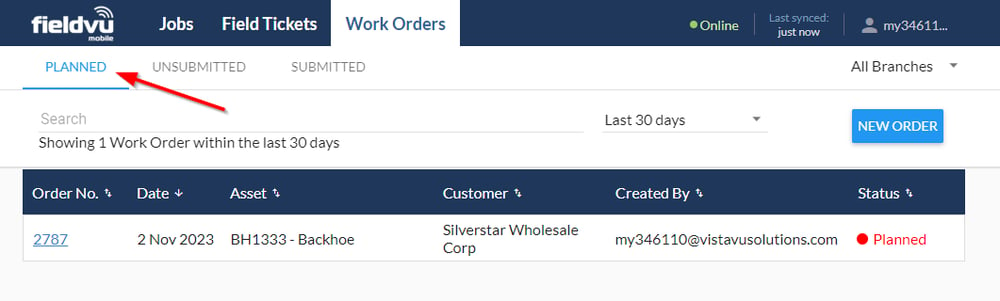

VistaVu creates solutions for your business.
Offices in Calgary, Houston, Dallas, Denver, & New York.
Call us at 1-888-300-2727 ext. 105

