Selected Crew Sheets can now be submitted and duplicated from the Crew Sheet list screen.
Crew Sheets that have been exported (printed) will have an icon displayed in the last column. Hovering over the icon will display who printed it and when. A filter was also added to allow filtering out Crew Sheets that have been printed.
A configuration has been added to customize what tabs are available on the Crew Sheet screen. Hidden tabs can be Labor, Equipment, and Additional Charges.
A configuration is available to specify the optional columns for Crew Sheet Labor. Selecting the cog wheel icon above the top right corner of the table opens a dialog where the user can toggle the visibility of the optional columns.

Work types of Day Off and Absent can be configured in crew sheets and field tickets. These are available for reporting.
Once configured, simply select the Absent or Day Off Work Type from the Work Types Dropdown. Selecting these work types will prevent entry of hours for Standard Time, Overtime, Double Time and Meal Breaks, and grey out the fields.
Absent and Day Off Work Types

A new function to duplicate lines on Crew Sheets has been added. Labor lines and additional charges lines can now be duplicated. Clicking the new hamburger menu on the line and selecting duplicate opens a dialog where the user specifies the number of duplicate lines to create.

Labor entries on crew sheets are now restricted to 24 hours or less when submitted to prevent time entry errors.

Also, when a crew sheet is submitted, if a resource has been allocated 16 hours or more, a confirmation dialog will appear asking the user to confirm the time entered.
Prices are now validated when submitting a crew sheet. If prices have not been configured in SAP, the crew sheet will fail to submit.
Selected workers remain selected when filtering the selection list.

Job cost reports can be customized for different customers. These reports are generated from excel templates that can be altered to suit different requirements. These reports can be accessed from the Crew Sheets list page. Click on Export, then Cost Report. The report includes labor and materials.
Export cost report from Crew Sheets list page

Example of generated output from cost report

Additional functionality added to better manage report templates. This includes the abilities to add new templates into existing folders, and delete templates. Simply click the '+' button which will bring up a window where the template can be dragged and dropped.

The Field Ticket that is generated when a Crew Sheet is approved can now be approved to create a Service Confirmation in SAP S/4HANA.
A new configuration option allows inventory reconciliation to occur when equipment is dispatched. The corresponding SAP materials are moved to a designated site and the inventory is marked as restricted while on rent. Dispatching in, or canceling the dispatch, moves the materials back to the available area and un-restricts them.
SAP Business ByDesign tenants can now be configured to use a new checkbox on the service order lines. Toggling the checkbox prior to releasing the service order will prevent those lines from copying into FieldVu.
SAP Business ByDesign tenants can now be configured to specify the number of non-serialized equipment and the duration on the service order. When the job is created in FieldVu Cloud, the number of items field is used to automatically schedule the equipment with the specified quantity.
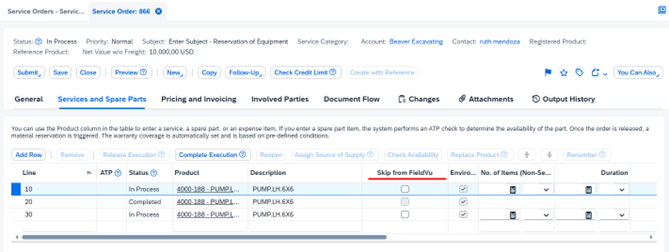
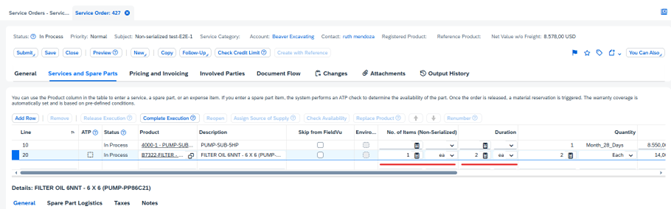

VistaVu creates solutions for your business.
Offices in Calgary, Houston, Dallas, Denver, & New York.
Call us at 1-888-300-2727 ext. 105

